If you want to host Magento, it’s critical to install Apache2 on Ubuntu 24.04 for Magento 2 in a way that’s optimized for performance, security, and compatibility. Ubuntu 24.04 provides a stable server environment, and Apache2 is a proven web server capable of handling Magento’s requirements. This guide will walk you through installing Apache2, configuring it for Magento 2, and enabling the necessary modules.
Updating the System Before Installing Apache2
Before adding any new software, it’s essential to refresh your package index to ensure your system uses the latest repository data. This ensures you are installing the newest, most secure version of Apache2 available in Ubuntu’s repositories. You can do this with:
sudo apt update
This command doesn’t install anything—it simply updates the list of available packages and their versions.
Install Apache2 on Ubuntu 24.04
With your package list updated, you can install Apache2. The -y flag automatically confirms prompts, making the installation process quicker:
sudo apt install apache2 -y
After installation, Apache starts automatically, and you can verify it by visiting your server’s IP address in a browser to see the default Apache welcome page.
Configuring Apache to Run as the Magento User
Magento 2 performs better and is more secure when Apache runs under a dedicated user rather than the default www-data. Edit Apache’s environment variables file:
sudo nano /etc/apache2/envvars
Modify these lines to match your Magento user:
export APACHE_RUN_USER=magencode # www-data export APACHE_RUN_GROUP=magencode # www-data
Replace magencode with the actual system username that owns your Magento installation. This helps prevent permission issues when deploying code or running CLI commands.
Adjusting Directory Permissions for Magento
Magento relies on .htaccess files for critical configuration. By default, Apache restricts .htaccess overrides, so you’ll need to change the main configuration file:
sudo nano /etc/apache2/apache2.conf
Locate the <Directory /var/www/> section and update it:
<Directory /var/www/>
Options Indexes FollowSymLinks
AllowOverride All # None
Require all granted
</Directory>
Allowing overrides enables Magento’s .htaccess to handle URL rewrites and security rules without modifying the main configuration.
Enabling Required Apache Modules for Magento 2
Magento 2 depends on several Apache modules, especially for clean URLs and proper HTTP header handling. Enable them with:
sudo a2enmod headers sudo a2enmod rewrite
The rewrite module is critical for SEO-friendly URLs, while headers is often used for security and caching directives.
Setting Ownership for the Web Root
To avoid file permission problems during development and deployment, ensure the Magento user owns the web root:
sudo chown -R $USER:$USER /var/www/html
Replace $USER with your Magento system username if different. This ensures Magento can create, modify, and delete files as needed without permission errors.
Restarting Apache to Apply Changes
After making these configuration changes, restart Apache so they take effect:
sudo systemctl restart apache2
Apache will reload its settings, and your Magento-ready configuration will be active.
Conclusion: Apache2 Ready for Magento 2
With Apache installed, configured for .htaccess overrides, running as the Magento user, and equipped with the necessary modules, your Ubuntu 24.04 server is now ready for a Magento 2 installation. This setup ensures optimal compatibility, security, and flexibility, laying a solid foundation for your eCommerce store.

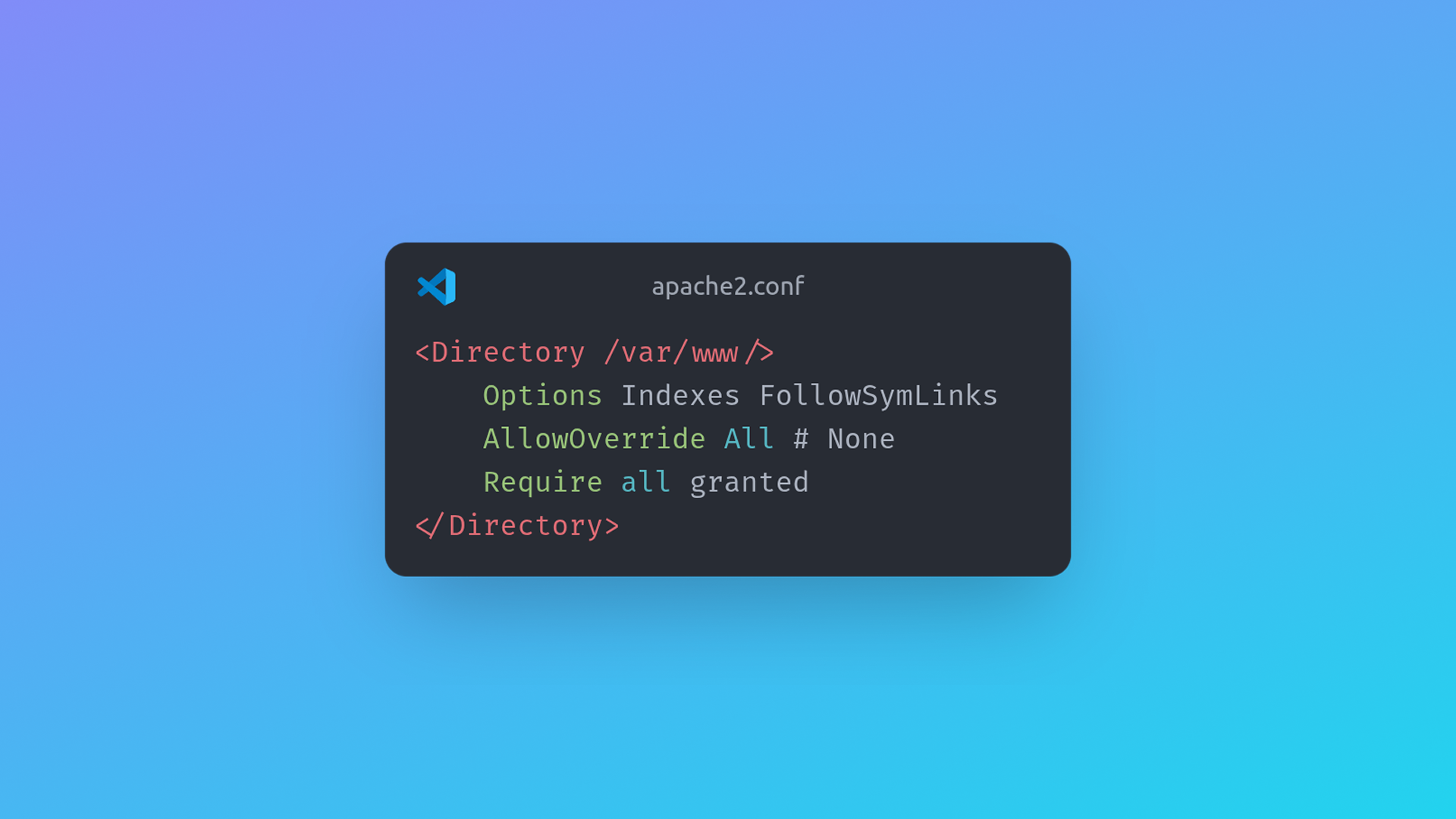
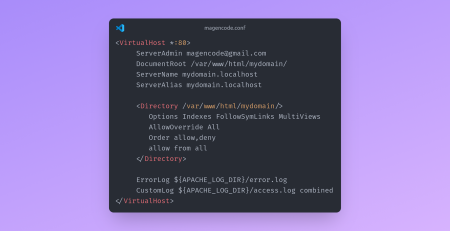
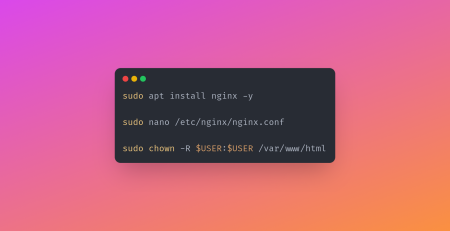
Leave a Reply