In this tutorial, you’ll learn how to create a block in Magento 2 by building a simple custom module step by step. Blocks in Magento 2 are used to pass data from the backend to templates and are essential when working with the view layer. Let’s create a basic module named Magencode_MyModule and render a custom message in the frontend.
Create a Module to Add a Block in Magento 2
Create the following directory structure inside app/code:
app/code/Magencode/MyModule/
├── Block
│ └── Message.php
├── etc
│ └── module.xml
├── registration.php
└── view
└── frontend
├── layout
│ └── cms_index_index.xml
└── templates
└── message.phtml
Register Your Magento 2 Module for the Block
Inside app/code/Magencode/MyModule, create the registration.php file:
<?php /** * Copyright © Magencode 2025 All rights reserved. * See COPYING.txt for license details. */ declare(strict_types=1); use Magento\Framework\Component\ComponentRegistrar; ComponentRegistrar::register(ComponentRegistrar::MODULE, 'Magencode_MyModule', __DIR__);
Then, create the etc/module.xml file:
<?xml version="1.0" ?> <config xmlns:xsi="http://www.w3.org/2001/XMLSchema-instance" xsi:noNamespaceSchemaLocation="urn:magento:framework:Module/etc/module.xsd"> <module name="Magencode_MyModule"/> </config>
Create the block class
Inside the Block folder, create a file named Message.php with the following content:
<?php
/**
* Copyright © Magencode 2025 All rights reserved.
* See COPYING.txt for license details.
*/
declare(strict_types=1);
namespace Magencode\MyModule\Block;
class Message extends \Magento\Framework\View\Element\Template
{
/**
* Constructor
*
* @param \Magento\Framework\View\Element\Template\Context $context
* @param array $data
*/
public function __construct(
\Magento\Framework\View\Element\Template\Context $context,
array $data = []
) {
parent::__construct($context, $data);
}
/**
* @return string
*/
public function displayMessage()
{
//Your block code
return __('Hello Developer!');
}
}
Create the template file
Now create the template file at view/frontend/templates/message.phtml:
<?php /** * @var $block \Magencode\MyModule\Block\Message */ ?> <div> <?= $block->displayMessage() ?> </div>
Render the block using layout XML
Create the file view/frontend/layout/cms_index_index.xml to add the block to the homepage:
<?xml version="1.0" ?> <page xmlns:xsi="http://www.w3.org/2001/XMLSchema-instance" xsi:noNamespaceSchemaLocation="urn:magento:framework:View/Layout/etc/page_configuration.xsd"> <body> <referenceContainer name="content"> <block class="Magencode\MyModule\Block\Message" name="message" as="message" template="Magencode_MyModule::message.phtml"/> </referenceContainer> </body> </page>
Enable and test the module
Run the following commands from your Magento root directory to enable the module:
php bin/magento setup:upgrade php bin/magento cache:flush
Visit the homepage and you should see the message rendered from the custom block.

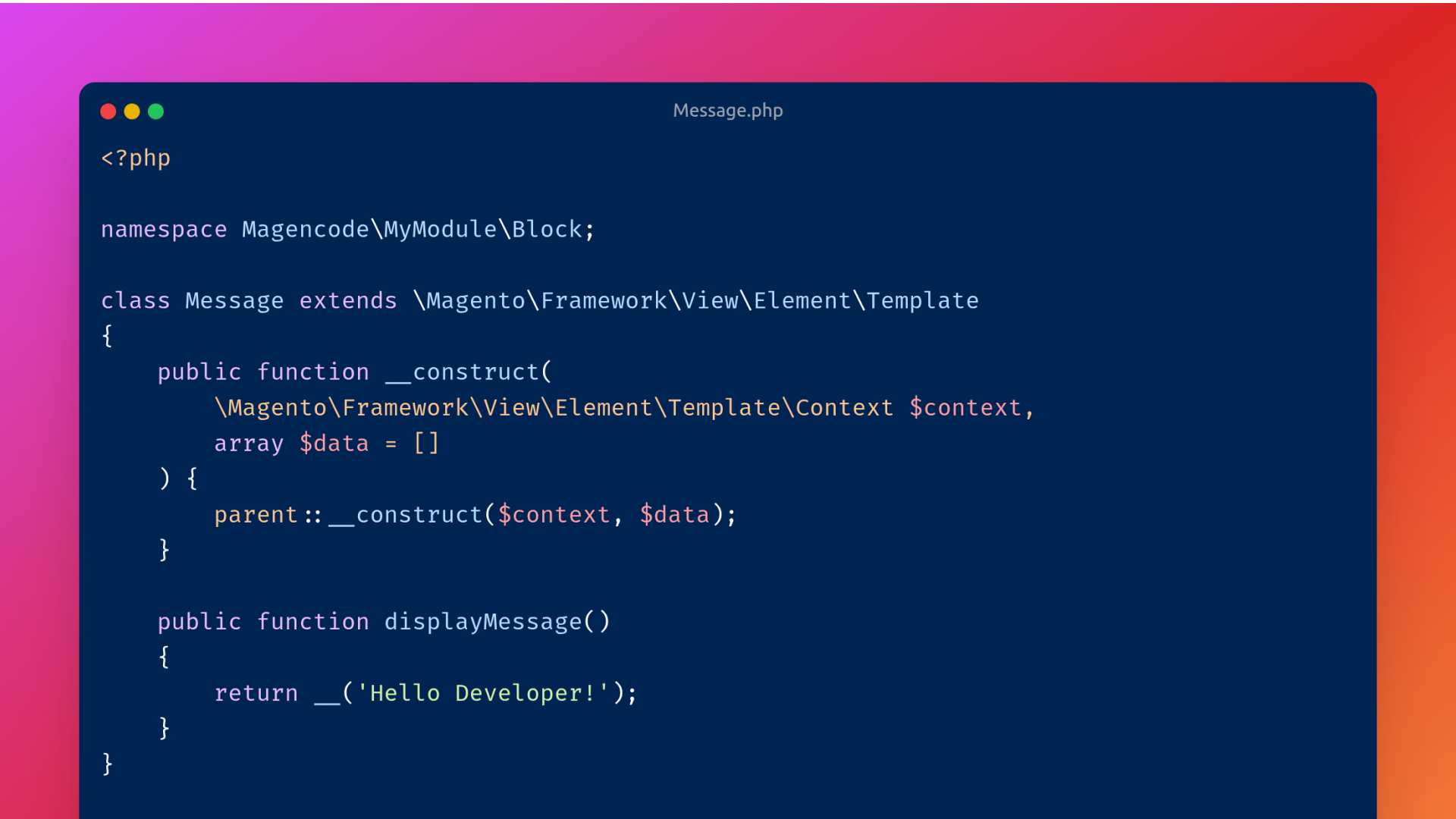
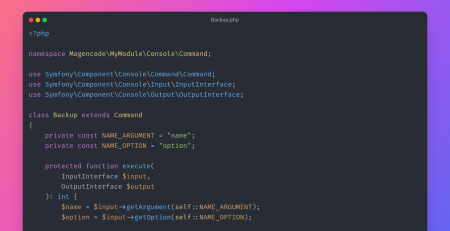
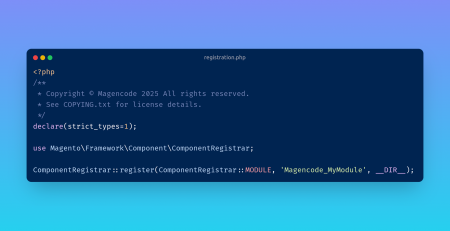
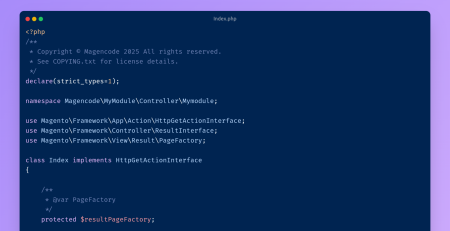
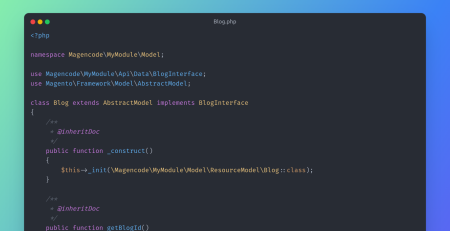
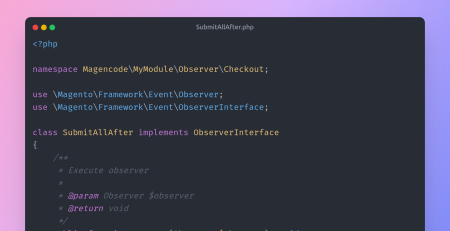
Leave a Reply