When setting up Magento, it is highly recommended to configure a Nginx Virtual Host on Ubuntu 24.04 for Magento 2. A Virtual Host (vHost) allows you to assign a specific domain or subdomain to your Magento installation, isolate its configuration, and optimize server rules for performance and security. In this guide, you’ll learn how to create and configure a vHost for Magento 2 using Nginx on Ubuntu.
Why Use a Nginx Virtual Host for Magento 2
A properly configured Nginx Virtual Host on Ubuntu 24.04 for Magento 2 ensures Magento has its own environment separate from other applications. It improves scalability by handling traffic efficiently, enables SEO-friendly URLs, and applies Magento-specific rules directly in the Nginx configuration. This setup also provides better flexibility for hosting multiple sites on the same server.
Prerequisites Before Configuring a Nginx Virtual Host for Magento 2
Before creating a Nginx Virtual Host for Magento 2, make sure your server meets the following conditions:
- Ubuntu 24.04 installed with sudo access.
- Nginx already installed and running. If you don’t have it yet, follow our dedicated guide here:
👉 How to Install and Configure Nginx on Ubuntu 24.04 for Magento 2 - PHP-FPM installed and configured, since Magento requires PHP processing through Nginx. You can learn how to set it up in our step-by-step tutorial on installing PHP-FPM 8.3.
- Magento files placed in the
/var/www/html/magentodirectory (or your chosen root path). - A dedicated system user (e.g.,
magencode) owning the Magento files to avoid permission issues.
With these prerequisites in place, you’ll be ready to configure a Virtual Host in Nginx tailored for Magento 2.
Creating the Nginx Virtual Host Configuration File
Nginx keeps site definitions in /etc/nginx/sites-available/. To configure Magento, create a new file:
sudo nano /etc/nginx/sites-available/magento.conf
Add the following content:
server {
listen 80;
listen [::]:80;
server_name magento2.localhost;
set $MAGE_ROOT /var/www/html/magento2;
include /var/www/html/magento2/nginx.conf.sample;
}
This configuration defines the server name, root directory, PHP handling, and caching rules for static assets.
Enabling the Virtual Host in Nginx
After saving the configuration, enable the new site:
sudo ln -s /etc/nginx/sites-available/magento.conf /etc/nginx/sites-enabled/
Always test your configuration before restarting:
sudo nginx -t
If there are no syntax errors, reload Nginx:
sudo systemctl reload nginx
Restarting Nginx After Configuration
sudo service nginx restart
Conclusion: Optimized Hosting with Nginx Virtual Hosts
By setting up a Nginx Virtual Host on Ubuntu 24.04 for Magento 2, you create a dedicated hosting environment that is secure, efficient, and SEO-friendly. This approach ensures Magento can run smoothly, scale with traffic demands, and remain isolated from other sites on the same server.

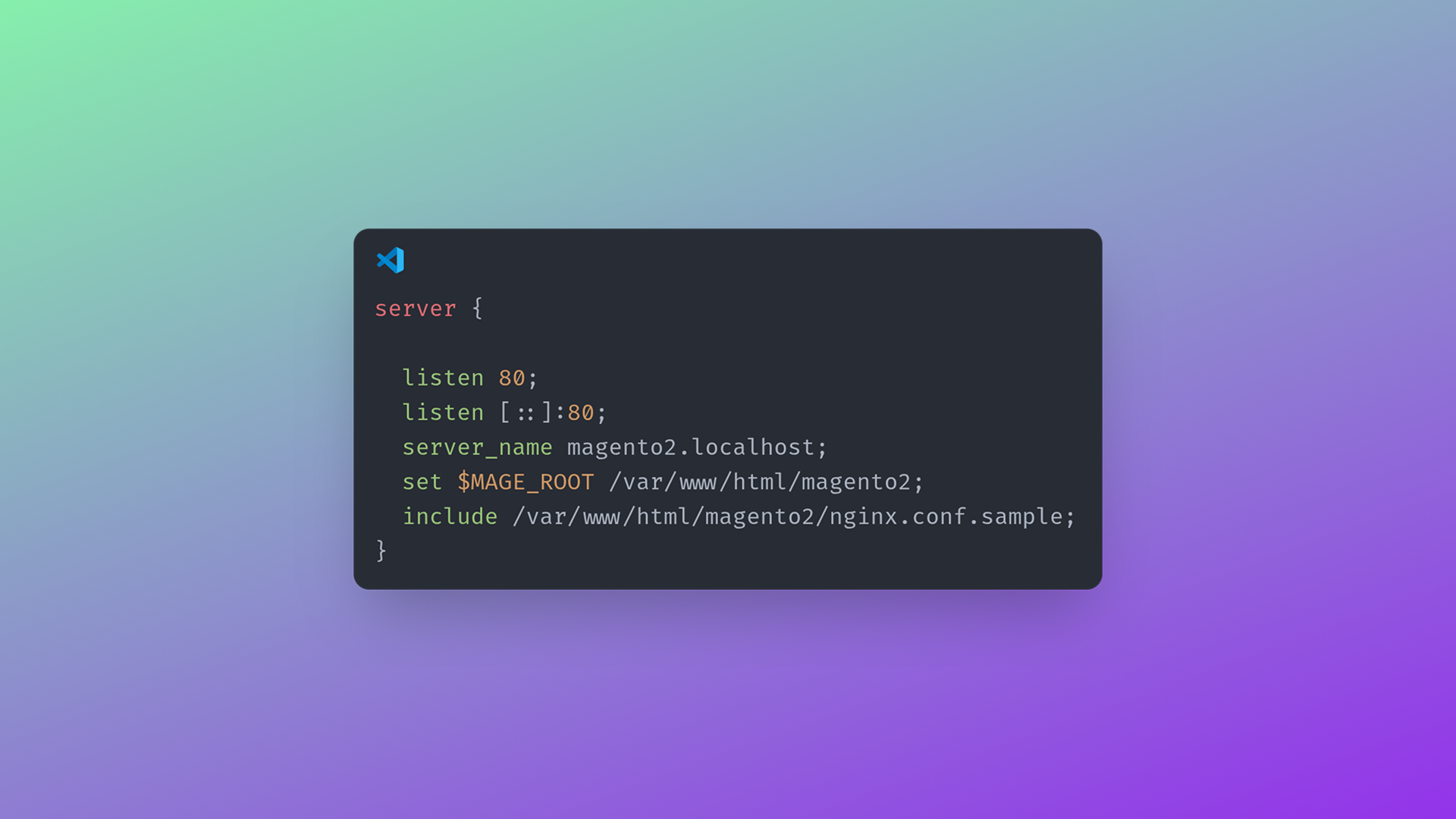
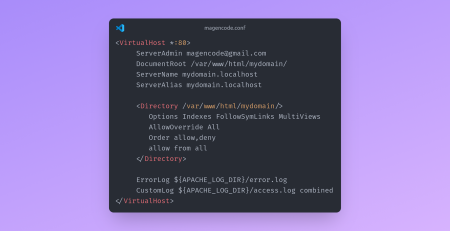
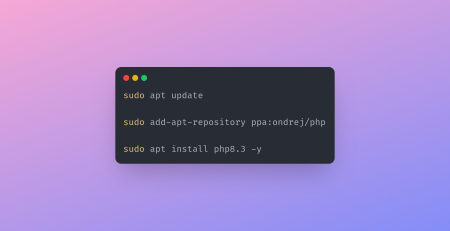
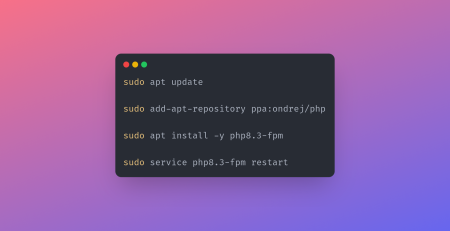
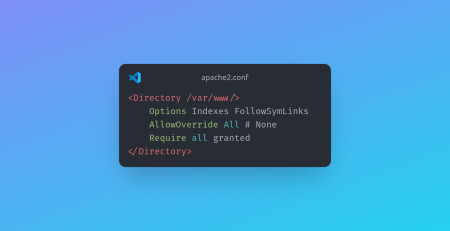
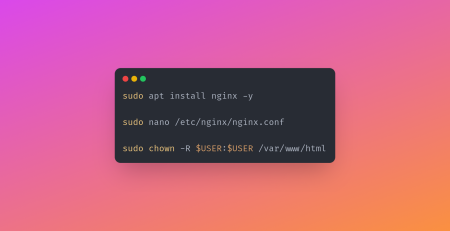
Leave a Reply